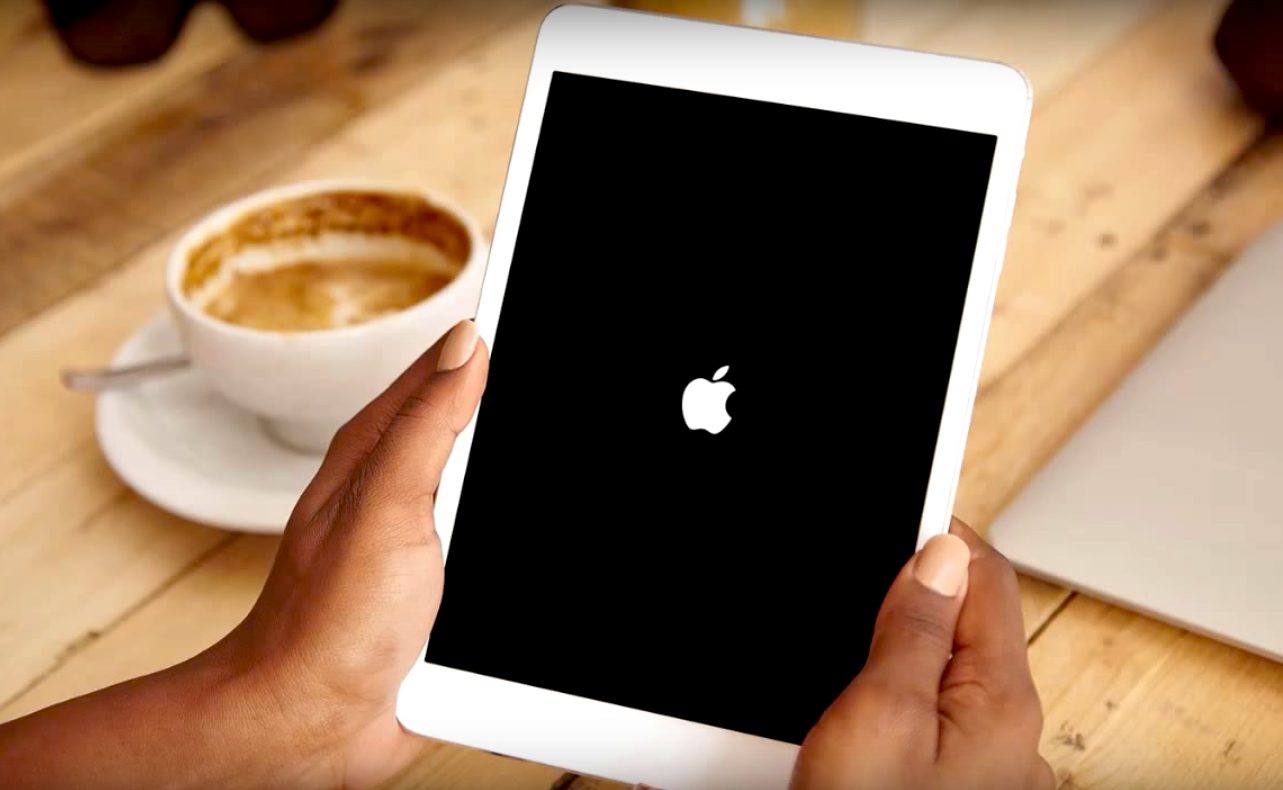You’re happily browsing, watching some Netflix or reading an e-book on your iPad, and suddenly, it freezes. Technology is great, but when our devices crash on us, it can be extremely annoying. Jabbing at the screen or shaking your tablet in frustration isn’t going to help (I promise), and sometimes the simplest thing to do is put it down, walk a way for a bit, and come back to it later on to (hopefully!) find it working again.
If giving it some time doesn’t work, there are things you can do to get it to unfreeze. Let’s take a look at five ways to fix a frozen or crashed iPad.
Do a forced-restart
Just like force-closing apps on a sluggish Mac, force-restarting your slow or misbehaving iPad might just do the trick.
How to force-restart an iPad with Face ID:
1. Press the Volume Up button for one second and release it.
2. Press the Volume Down button for one second and release it.
3. Press and hold the Power button for five seconds until the Apple logo appears.
How to force-restart other iPads:
1. Press and hold the Home button.
2. At the same time, press and hold the Power button.
3. Continue to press both buttons for about 10 seconds. Release them when you see the Apple logo appear.
Your iPad should now restart itself, and hopefully it goes back to running smoothly. Remember that forced-restarts can sometimes cause progress loss in apps you’ve been using.
Turn the iPad off
If the forced-restart doesn’t work for your iPad, you need to turn it off fully and give it some time to rest before turning it back on.
For older iPads, hold down the power button on the top. For iPads with Face ID, hold the the power button and one of the volume buttons down until the swipe to power off thing appears. Swipe right to shut down your iPad, which should turn it off.
Let your iPad rest for some time and then turn it back on.
Charge it up
If that still doesn’t work—don’t scoff or laugh at this suggestion—charge it.
That may seem elementary, but many frozen, crashed or unresponsive iPads are just low on battery (or maybe even fully drained).
Set it aside, plug it in, and leave it to charge for an hour, and then bring it back to life.
Close your apps
One possible cause of a frozen or slow iPad is having too many apps open and running.
It’s always a good idea to close apps when you’re done with them instead of just leaving them open in the background as they will still use up power. Close any apps you are not using by double-clicking the home button or swiping up from the bottom of the screen, then swiping up on apps you want to close.
If closing some apps doesn’t work to unfreeze your iPad, close all open apps. That should do the trick, and you should be able to open the app you need and resume what you were doing.
When using your iPad, take note of any apps that cause the iPad to freeze or slow down. The app may have become corrupted, or they may be a newer version available on the app store. Uninstall and install the app again, or update to the latest version.
Reset all settings
If none of the above troubleshooting methods work, software issues may be afoot. You might need to try a reset, but in doing so, you will lose some data in the process.
Go to the “Settings” app and click on the “General” tab.
From there, hit “Reset”. In the next window, select the “Reset All Settings” option.
If that still doesn’t do it for you, you can try to press “Erase All Content and Settings”, but this is the equivalent of a factory reset and will erase everything on your iPad—all content, settings, etc., bringing it back to factory defaults.
Consult a genius
You’ve tried everything, and your iPad still won’t behave. This is not the time to throw in the towel (or the iPad, in this case!), it’s time to admit that you need some professional help.
Grab the misbehaving iPad, visit your nearest Apple store and approach the Genius Bar—one of the Apple geniuses will definitely be able to help you out! /TISG